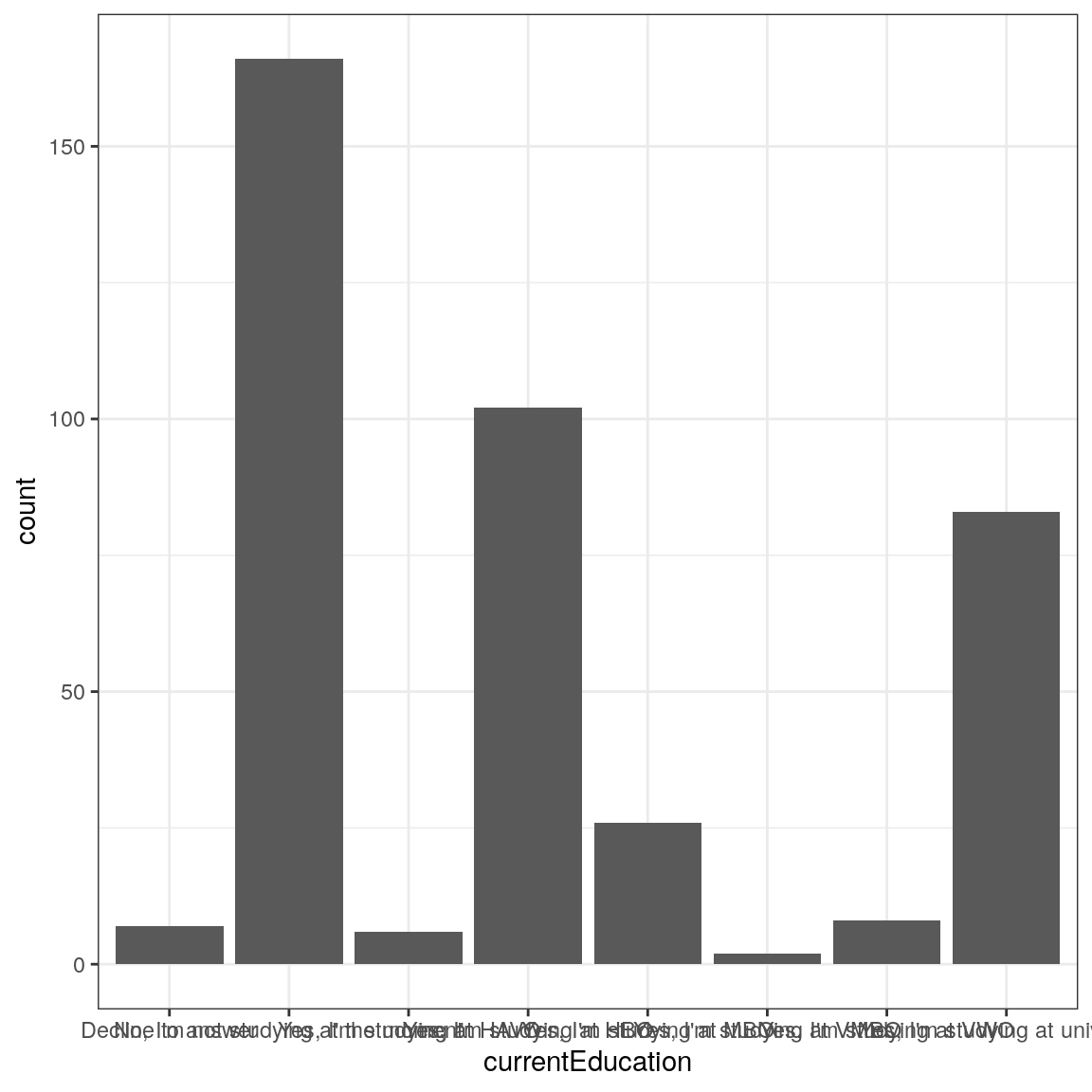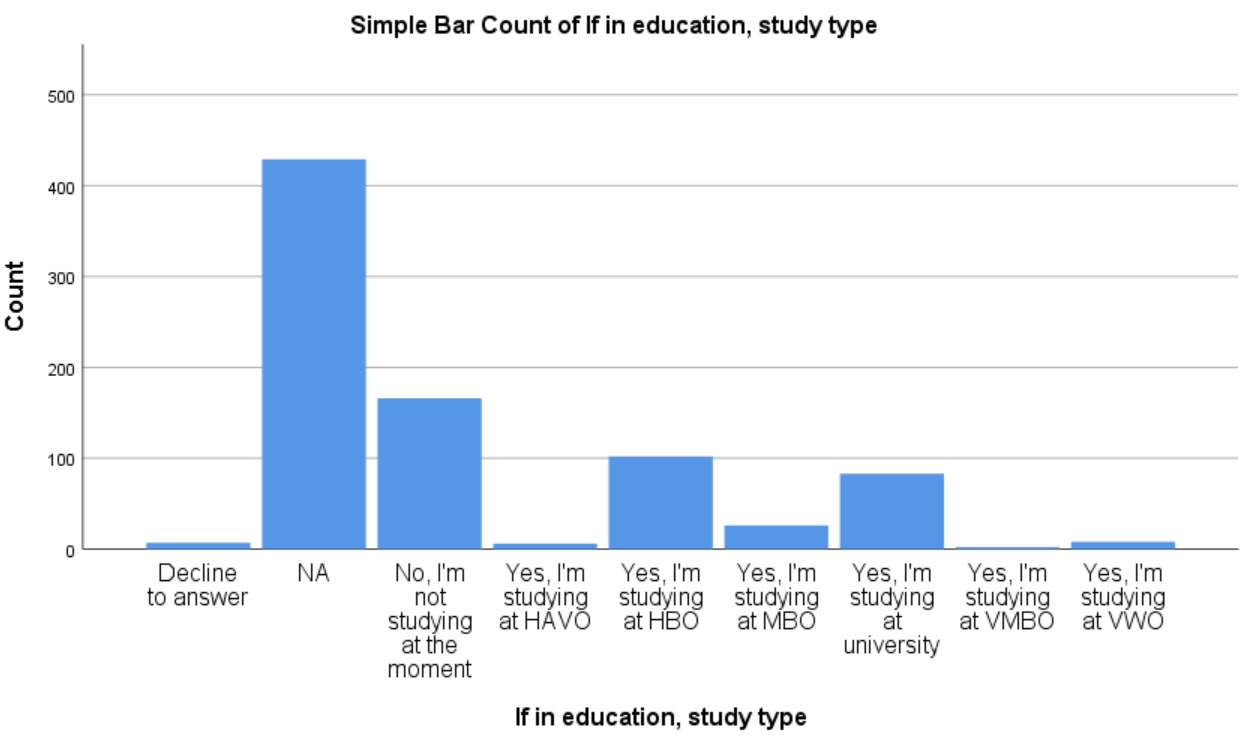Chapter 9 Bar chart
9.1 Intro
Bar charts are normally used to inspect the distribution of categorical (dichotomous, nominal or ordinal) variables.
9.3 Input: R
Use the following command (this requires the rosetta package to be installed, see section 2.3.2, and the example dataset to be stored under name dat, see section 3):
rosetta::ggBarChart(dat$currentEducation);For more advanced stuff, visit the Rosetta Stats Pro: SPSS to R book.
9.4 Input: SPSS
9.4.1 SPSS: GUI
First activate the pp15 dataset by clicking on it (see 2.4.1).
Open the “Graphs” menu and select the “Chart Builder” option as shown in Figure ??.
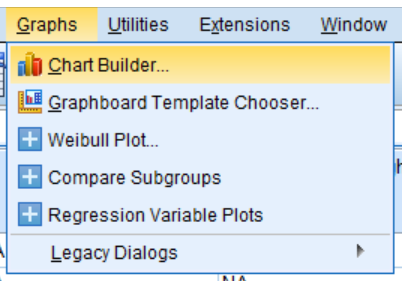
Figure 9.2: Opening the “Chart Builder” option in SPSS.
In the “Chart Builder” dialog, select “Bar” from “Gallery” and drag “Simple Bar” to the “Chart Preview” as shown in Figure 9.3.
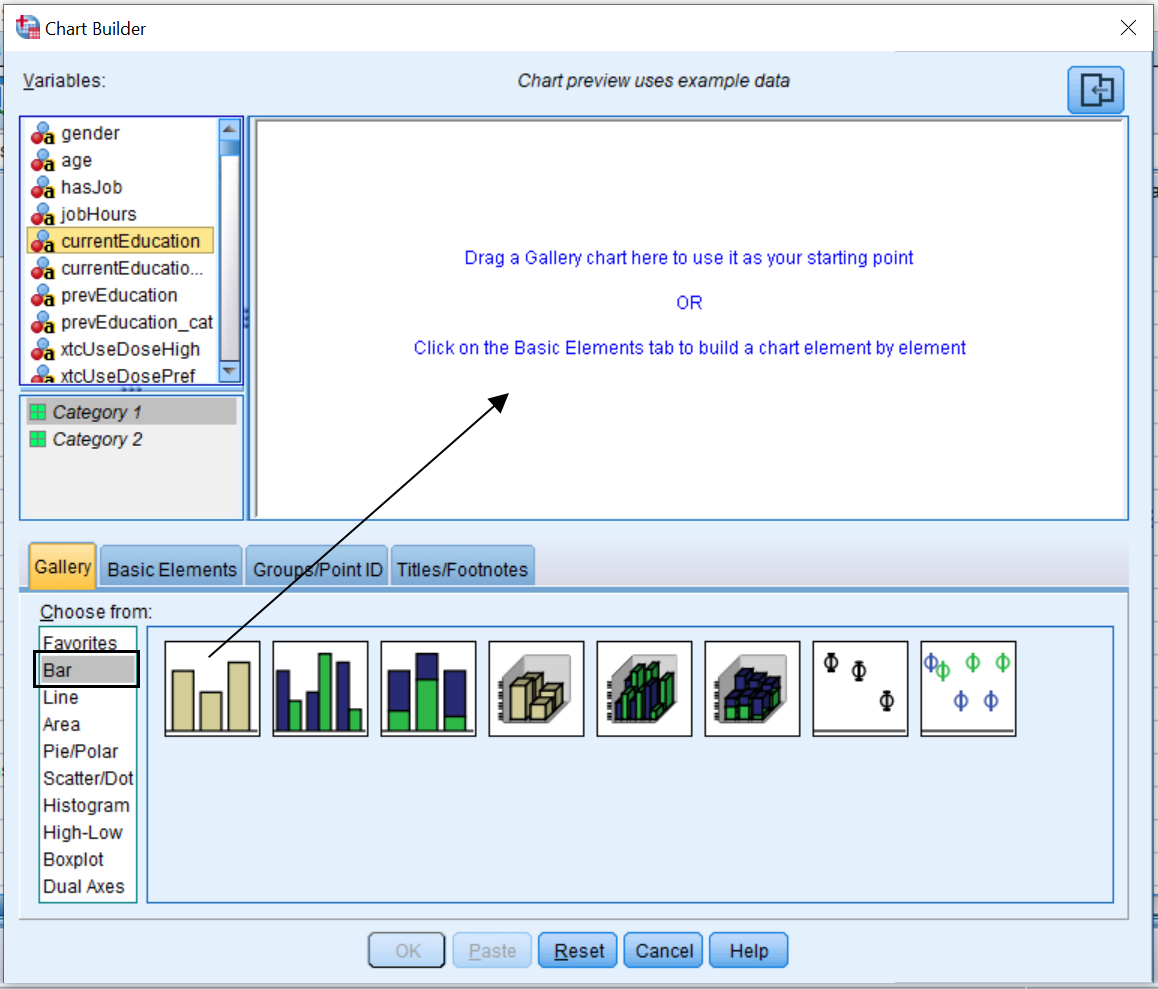
Figure 9.3: Selecting Bar Chart from the Chart Builder in SPSS
Under the “Variables” menu, select “currentEducation” and drag it onto the “X-Axis?” option in “Chart Preview” as shown in Figure 9.4. Note that there are options to modify the aesthetics of the graph on the right side of the screen under “Element Properties”, “Chart Appearance”, and “Options”.
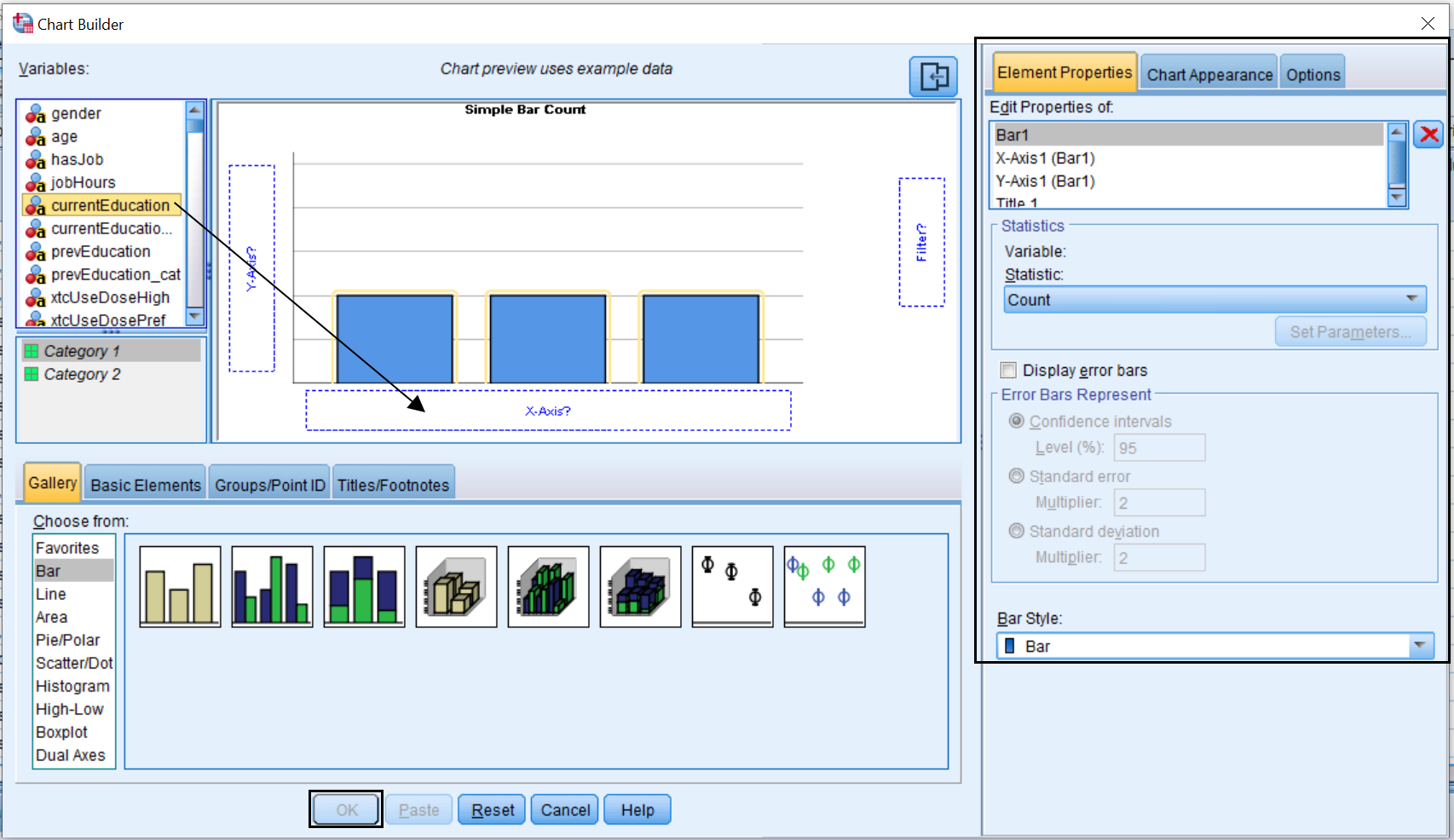
Figure 9.4: Adding the variable to the bar chart in SPSS.
9.4.2 SPSS: Syntax
Use the following command (this requires the dat dataset to be the active dataset, see 2.4.1):
THIS COMMAND HAS YET TO BE ADDED9.8 Read more
If you would like more background on this topic, you can read more in these sources:
- Discovering Statistics with SPSS (closed access):
- Learning Statistics with R (Navarro 2018): section XXXXXXXXXX, page XXXXXXXXXX (or follow this link for the Bookdown version)